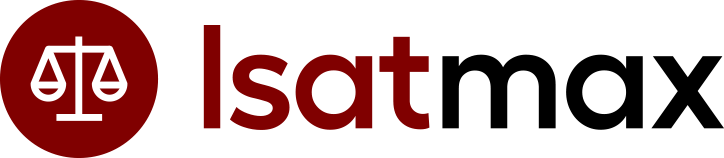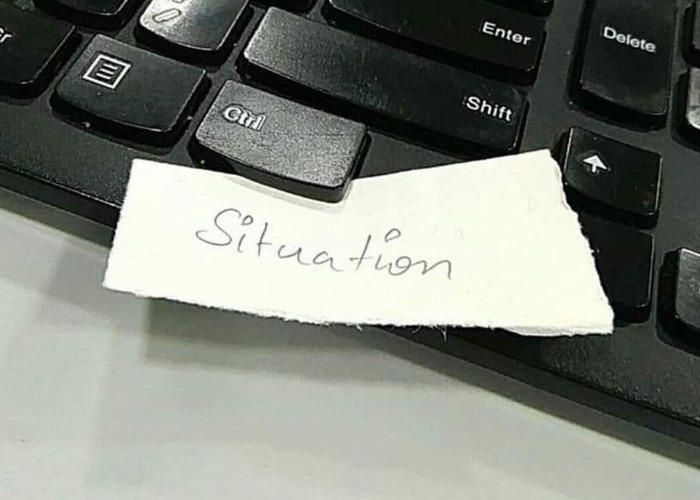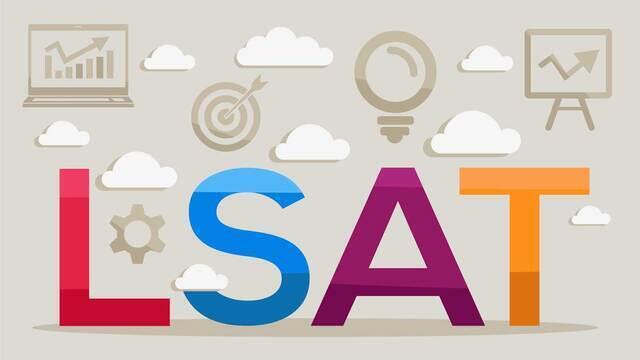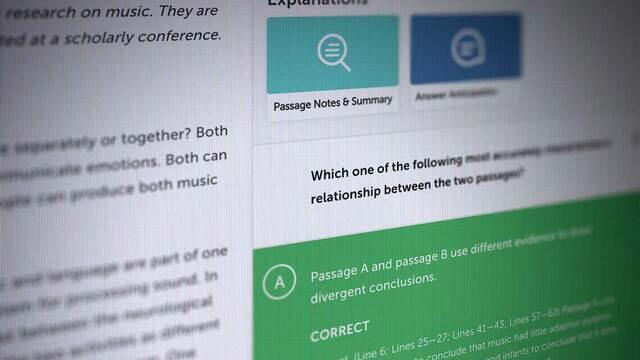The LSAT becoming a remote, computer-based exam in 2020 furnished test-takers with the gifts of convenience, privacy, and a familiar testing environment — to name just a few. These will continue to benefit test-takers well into 2024, as the LSAT sticks with its digital, remote format.
But one of the most-discussed post-2020 features is CTRL+F, the computer-based search function that allows you to find any words in a document or web page. CTRL+F, as many test-takers reason, makes the Reading Comprehension sectionmuch easier. If you need to determine whether a specific answer to a Reading Comp question is supported by the passage, you can simply press and press and hold CTRL and F simultaneously (or Command and F if you’re using a Mac), search for a relevant word, and CTRL+F will tell you whether and where that word appears in the passage. If that word appears, you can quickly check the appropriate part to verify the correct answer. If the word doesn’t appear, you can surmise that the answer choice is wrong.
This feature sounds great. But does it actually work? Does it actually make it easier to find the correct answers? Does it actually reduce the amount of time it takes to answer these questions?
Some long-time LSAT instructors have their doubts. After all, the LSAT-makers aren’t in the business of making the test easier. They’re in the business of making the test a reliable predictor of law school success. And when you’re dealing with a population of bright and motivated law school hopefuls, that means making the test hard, particularly when they’re testing these hopefuls’ reading comprehension, a crucial skill in one’s legal education.
There aren’t many publicly available, data-based dissections of CTRL+F’s efficacy on the LSAT or thorough and reliable guidelines on how to use CTRL+F properly. We want to remedy this. We looked into all the recent Reading Comp sections to determine just how well CTRL+F works. We shaped our findings into guidelines you can follow and practice as you prepare for the LSAT’s Reading Comp section.
Am I allowed to use CTRL+F on the LSAT?
Yes! Definitively, yes.
When the LSAT became an at-home test in May 2020, LSAC announced that it would not disable the CTRL/Command+F function on its testing software. LSAC has never changed this policy, and test-takers continue to use CTRL/Command+F.
That said, we’ve heard reports that some proctors disable test-takers’ keyboards during the exam, preventing these test-takers from using CTRL+F. These incidents are rare, but they occur.
Rest assured, this is not LSAC’s official policy, and these rogue proctors are probably unaware that test-takers are allowed to use CTRL+F during the exam. If you’re worried that your proctor might prevent you from using CTRL+F on your exam, we recommend having a quick conversation with your proctor during the check-in period. Be polite, but don’t be diffident. Don’t ask, “Can I use CTRL+F during this exam?” You know the answer to that question. Instead, say, “I want to confirm that you're aware that LSAC allows test-takers to use CTRL+F during the test. Therefore, please don't disable my keyboard, as that will prevent me from using this permitted function.”
If your proctor pushes back, ask them to check with LSAC before beginning the test. There’s a hotline they can call to double-check the rules. If your proctor still doesn’t allow you to use CTRL+F, file a test-day complaint on your LSAC account. You’ll probably be given an opportunity to retake the test for free.
Does CTRL+F make the Reading Comprehension section easier?
Short answer: Sometimes, but probably not as often as you hope.
Longer answer: We looked at all the Reading Comprehension sections from the LSATs released over the last five years. We played around with the CTRL+F function for each question, testing whether the function made answering each question easier. Here’s what we found:
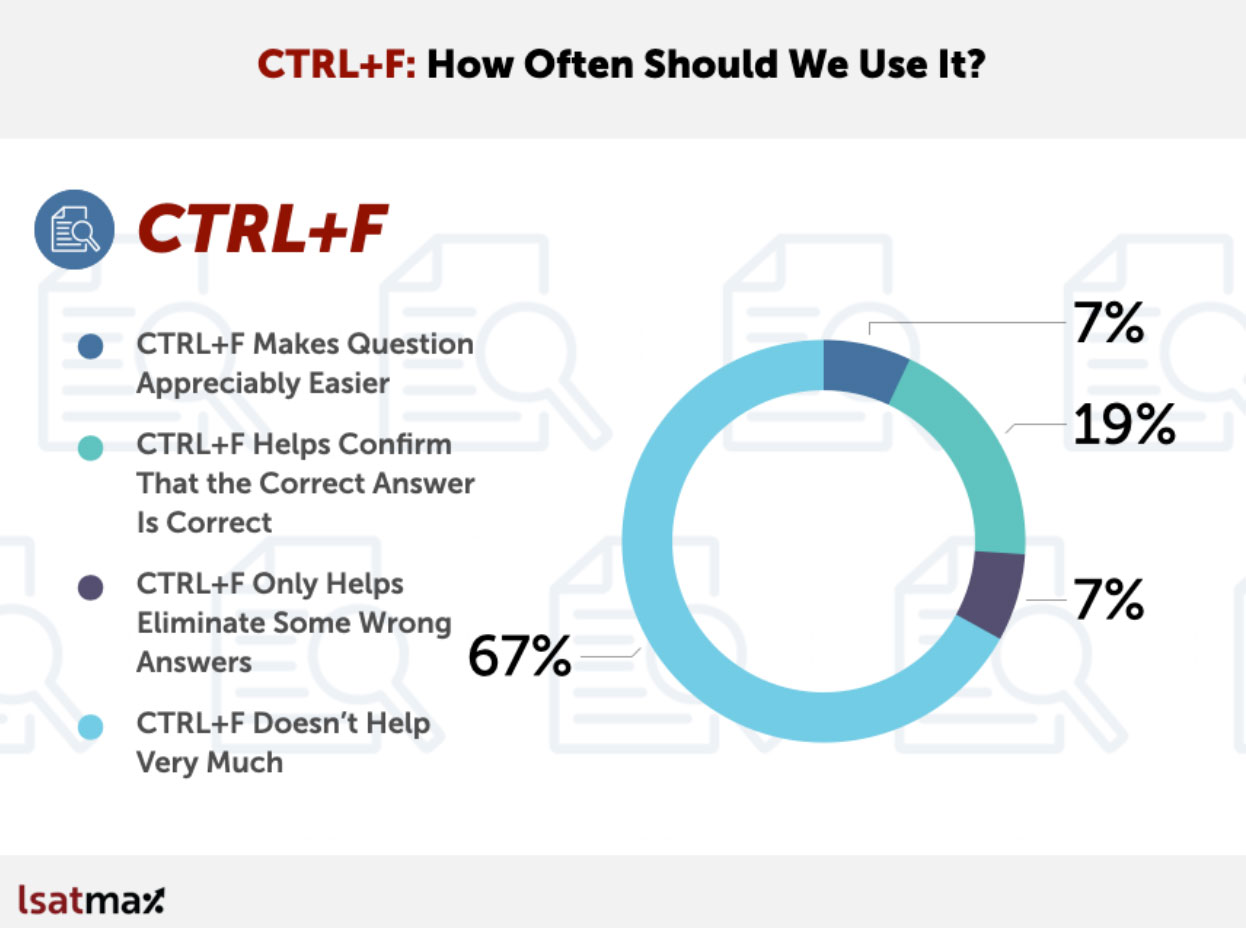
CTRL+F made 7% of the questions we answered meaningfully easier. On these questions, CTRL+F helped us locate the support for the correct answer in the passage and that the question would be difficult to answer using the other tools we recommend that students use (like the passage’s main point and paragraph notes). Simply by searching for a term in the answer choice, you could quickly locate the supporting text in the passage.
So we shouldn’t ignore CTRL+F’s utility. But we also shouldn’t overstate its value. It only made one or two questions meaningfully easier on each LSAT we examined. CTRL+F can help raise your Reading Comp score by a couple of points. But it’s not going to take you from incorrectly answering, say, seven questions to only missing one or two questions.
For 19% percent of the questions, CTRL+F helped confirm that the correct answer was, indeed, correct. On these questions, the correct answer included a term that, if searched for using CTRL+F, could help you verify that the passage supports the correct answer.
But — unlike the 7% of questions on which CTRL+F was a major boon — a test-taker could select the correct answer using other tools. On these questions, one could generally be confident that the correct answer is correct with a strong understanding of the passage’s main point, or they could quickly find the supporting text with notes summarizing each paragraph’s role and content. CTRL+F can help with these questions. But one could perhaps argue that CTRL+F can slow test-takers down since other, often faster, means of verification are available.
CTRL+F can help you eliminate incorrect answers on only 7% of the questions. Most of these questions were “EXCEPT” questions, in which the four incorrect answer choices are all supported by the passage. For these questions, CTRL+F can help you confirm that the incorrect answer choices are supported by the passage. For these questions, there were other means to confirm that these answer choices were incorrect, but CTRL+F was still a viable way to eliminate wrong answer choices.
But on two-thirds of the questions, CTRL+F didn’t help much, if at all. For these questions, we couldn’t find any way to CTRL+F your way to the correct answer.
This may surprise some test-takers who hope to make robust use of CTRL+F, but it won’t surprise anyone intimately familiar with the Reading Comprehension section.
As we detailed in this post, most Reading Comp questions don’t ask you to find a specific detail in the passage. Most Reading Comp questions ask you about some big-picture theme in the passage — the passage’s main point or primary purpose, the author’s attitude or tone, and how the passage is structured. These questions require test-takers to synthesize information conveyed throughout the entire passage, not identify something specific in just one part of the passage.
Many questions also take you outside the passage to, for instance, find something analogous to the passage’s subject matter or find something that would strengthen or weaken someone from the passage’s argument. For these questions, anyone searching for specific words in the passage is besides the point.
(For more information on our findings, you can check out this webinar we held on CTRL+F.)
Do we see different results on the post-2020 LSATs, on which CTRL+F was allowed?
One could argue that it’s a little strange to look at whether CTRL+F would help test-takers on any test before 2020 since the people who took those tests weren’t allowed to use CTRL+F. To determine whether and when CTRL+F is helpful, we should only look at the tests on which CTRL+F was allowed.
So, we focused on just Prep Tests 90-93, the only LSATs released from the CTRL+F era. Was the data different on these exams?
Not really. Here’s the data for Prep Tests 90-93:
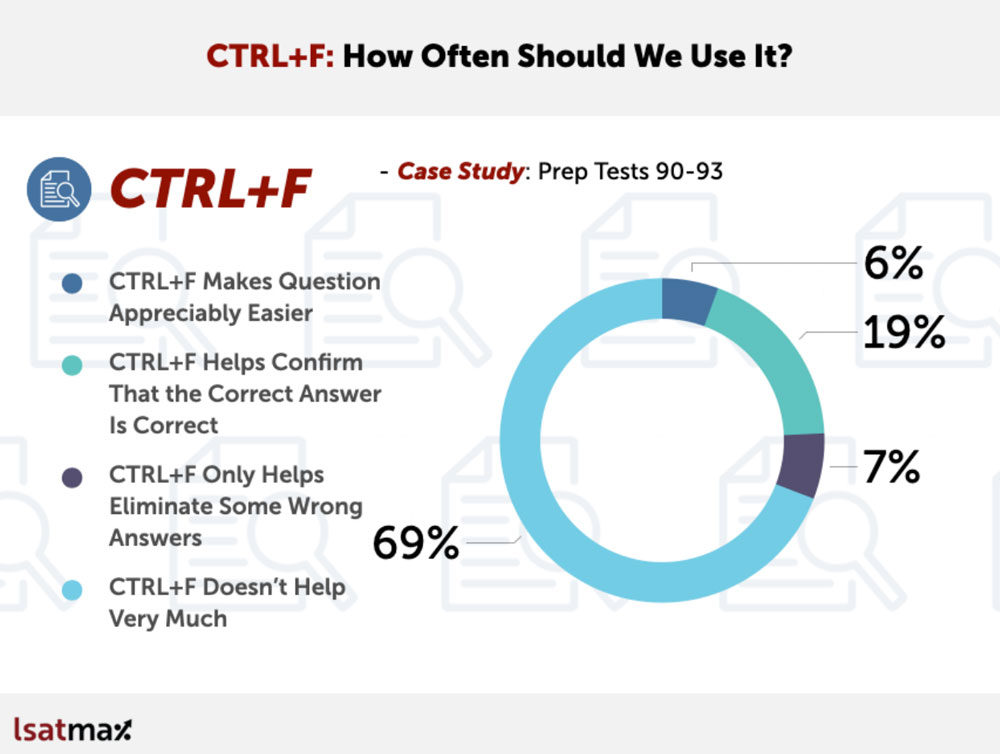
If anything, these tests make CTRL+F seem slightly less helpful. Admittedly, we are dealing with small-sample-size theater here. We’re only looking at four Reading Comp sections, which account for only a fraction of the sections used since 2020. But since this data is very similar to the data from the last five years of the LSAT, these post-2020 Reading Comp sections don’t change our feelings about CTRL+F.
So, how should I use CTRL+F on the LSAT?
Like all tools, CTRL+F is good for some jobs but not so good for others. We should occasionally use it, but we need to be careful not to abuse it. Most importantly, we should think of it as a way to supplement — but not replace —our Reading Comprehension strategy.
First, let’s restrict the use of CTRL+ F to only the questions on which CTRL+F might help. We don’t want to waste time using CTRL+F on the 67-69% of questions that CTRL+F doesn’t help.
Only use CTRL+F on questions that sound like these …
“Which one of the following does the passage say is usually necessary in order for one to keep up intense practice?”
“The passage contains information sufficient to answer which one of the following questions?”
“The passage suggests that the cosmologists mentioned in the third paragraph would be most likely to agree with which one of the following statements?”
“The author would be most likely to agree with which one of the following statements?”
Notice that these questions are asking about something in the passage. They often reference what the passage “says” or “contains.” These questions also ask for something specific — what a specific group of cosmologists believes or a specific statement the author would agree with.
In other words, the correct answers to these questions will likely be supported by one or two lines in the passage. For these questions, CTRL+F can help you locate the lines that furnish this support.
Don’t use CTRL+F for questions that sound like these …
“Which one of the following most accurately expresses the main point of the passage?”
“The primary purpose of the passage is to…”
“When the passage refers to “transliterated terms” (line 22), the author most likely means words…”
“The author refers to “alibis” (first sentence of the passage) primarily in order to…”
“Which one of the following most accurately describes the organization of the passage?”
“Which one of the following principles is most clearly operative in the author’s argument?”
“Which one of the following most accurately characterizes the author’s attitude toward the Draft Articles?”
“The stated relationship between the production of oxygen through photosynthesis and the consumption of oxygen in the process of tree decomposition (lines 22-26) is most analogous to which one of the following?”
“Suppose two medical treatments are being compared in a clinical trial for their effectiveness in treating a condition. Based on the passage, which one of the following scenarios would be significantly more likely to jeopardize theoretical equipoise than clinical equipoise?”
“Which one of the following, if true, would most clearly support the argument made in passage 8?”
“The author’s argument in the third and fourth paragraphs would be most weakened if which one of the following were true?”
Notice that none of the answers to these questions are likely to be found in just one part of the passage. A passage’s author won’t ever say, “The main point of this passage is …” or, “My primary purpose in writing this is …” or, “Here’s how my paragraph-by-paragraph plan on how I’ll organize my argument …” or, “My attitude toward the Draft Articles is as follows …” The authors will tell us their main point, primary purpose, organization, and attitude, but usually only subliminally. We’ll have to pay attention to the clues the author gives us throughout the entire passage. CTRL+F isn’t very good at finding implicit clues offered throughout the whole passage.
The answers to many of these questions come from outside the passage. They’re definitions of terms like “transliterated terms,” situations that are analogous to something in the passage, or extratextual facts that might strengthen or weaken something in the passage. CTRL+F simply can’t help us find something that’s notin the passage.
Beyond simply choosing the right time to use CTRL+F, there are many ways the use of CTRL+F can go right and wrong. So here are three rules you can follow to get the best use of CTRL+F.
Rule 1: CTRL+F should supplement, not replace, critical reading skills
CTRL+F is of little use if you do not understand the passage’s main point, the organization of the passage’s argument, or the author’s opinions. These are the big-picture concepts Reading Comp questions test most extensively. Often, even questions that purport to ask about little details can be answered by thinking about these big-picture concepts.
One of our main takeaways from testing CTRL+F’s utility was how distracting it was for many questions. We would be almost certain of the correct answer, given our understanding of these big-picture issues. But once we started using CTRL+F to test whether it helped us find support in the passage, we began feeling a little lost in the details. On many of these questions, CTRL+F made the process of answering the question feel a little more complicated.
We found that CTRL+F made the question easier only when the question had little to do with the passage’s main point, the organization of the passage’s argument, or the author’s opinions — when the question was about a small, relatively unimportant detail.
These big-picture concepts require you to read the passage carefully and critically. We have to pay attention to the little breadcrumbs the author leaves about the main point, the structure of their argument, and their attitudes. If you rush through the passage assuming that CTRL+F can help you word-search your way out of any jams, you’ll have trouble answering most questions.
Instead, take the time to read the passage slowly, carefully, and thoughtfully, always attempting to extract the main point, organization, and authorial tone. Only use CTRL+F when you need help finding a small detail that isn’t obviously related to the main point, organization, or author’s tone.
Rule 2: Don’t use CTRL+F to try to eliminate wrong answers (except on “EXCEPT” questions)
As we saw in the data, CTRL+F almost never helps us eliminate wrong answer choices.
This isn’t good news to test-takers who think they can use CTRL+F to confirm that wrong answer choices are not supported by the passage. This shouldn’t be too surprising if we stop to think about what CTRL+F actually does. After all, CTRL+F can only tell us that the passage doesn’t use a specific word. It can’t confirm that the passage doesn’t discuss a specific idea. So, using CTRL+F to eliminate wrong answers involves using a tool for a job the tool wasn’t built for.
The one exception, appropriately enough, is on “EXCEPT” questions. Since the incorrect answers are supported by the passage, you can use CTRL+F to eliminate wrong answers for these questions.
Rule 3: When using CTRL+F, search for the most unique, irreplaceable word in the answer choice (and search for only part of the word if it’s a long one)
Suppose you followed Rules 1 and 2, and you’re using CTRL+F to test whether an answer choice is supported by the passage. There are a lot of words you could use CTRL+F to search for. Which one should you choose?
Obviously, you shouldn’t search for a super-common word like “the” or “and.” But still, you want to search for a word that the passage actually uses. That way, CTRL+F will tell you right away that the answer choice is supported. You don’t want to waste time searching for a word when the passage used a different, synonymous word.
Question 24 in Prep Test 93 provides a helpful example on this issue.
[SPOILER ALERT FOR PT 93]
This question asks for a detail “identified in the passage as a response to the pressures of [a nation’s] debt repayment that would avert a negative impact on the environment.” In many ways, this is the ideal question to use CTRL+F on. It’s asking for something in the passage — “identified in the passage,” in fact. It’s also for asking for something very specific — a small detail we may not immediately recall.
One answer choice says, “curtailing road construction.” Of these three words, there’s only one good one to use CTRL+F on. “Curtailing” and “construction” have way too many commonly used synonyms. For “curtailing,” the passage could have used “decreasing,” “halting,” “reducing,” “restricting,” and many more similar words. For “construction,” the passage could have used “building,” “creating,” “developing,” “making,” and others.
But it’s tough to imagine the passage using another word instead of “road” in the context of “road construction.” We don’t usually say “street construction,” right? So, “road” is the smart choice to search for. Indeed, “road” is used in the passage (while “curtail” and “construct” are not). So, using CTRL+F to search for “road” would help confirm that this is the correct answer.
[END OF SPOILER-Y DISCUSSION OF PT 93]
So, when choosing between words to use, try to use the most unique, irreplaceable keyword from the answer choice. If you vaguely remember reading that word in the passage or you have a hard time finding a synonymous word that would work in context, search for that word.
But you don’t want your search to be too specific, especially when searching for a word with many derivations. Let’s suppose we were doing a passage about Constitutional Law, and one answer choice brings up the idea of “naturalized” citizens. If you search for “naturalized,” your search may omit many common variations of that word — “natural,” “naturalize,” “naturalization” — that the passage used instead of “naturalized.”
So, when you search for a long word like “naturalized,” search for the short version. CTRL+Fing “natural” would include rather than omit “natural,” “naturalize,” “naturalized,” and “naturalization.”
— — — — —
That’s our analysis and guidelines for CTRL+F. We think following these guidelines will help you use CTRL+F productively but without developing any of the bad, unhelpful habits we see in test-takers who overuse the CTRL+F search function.
But, ultimately, CTRL+F is your tool to use. Use these principles to help you develop a system that works for you. We’ve analyzed the questions, worked with many students, and based our recommendations on our experience. However, you’re the most qualified person to devise the system that works for you.
You might decide to use CTRL+F on almost every question CTRL+F can make easier, or you might decide you’ll never use it. As long as your system increases your accuracy without sacrificing your speed, it can be effective. So — as with any strategy for Reading Comp — practice it extensively, review whether it helps you periodically, and revise it accordingly.